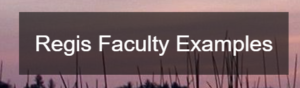Check out all the available instructional technologies at Regis.
- Basic WorldClass Course Elements
- MediaSpace
- Publisher Integrations
- Respondus
- Turnitin
- Video
- VoiceThread
- WorldClass
- Yellowdig
- Zoom
*Three Elements Required in Every Course*
MediaSpace
Respondus
- How use Respondus LockDown Browser and Monitor
- How to Use Respondus Lockdown Browser (Video)
- Formatting a Quiz for Respondus Upload
- Setting Up Respondus Monitor (Video)
- Respondus Monitor Testing Accommodations
- Assessing Learning Using eProctoring Tools – Faculty Focus
- Taking a Test/Exam Using Respondus LockDown Browser and Monitor – Student Focused
Turnitin
Video
Video creation software for everything from a short “welcome to the class” video, to a complex lecture video.- Video Consent Form: required if have student names and photos present in a video are are sharing outside of the course.
- NEW WorldClass Content and Video Note Efficiencies
- WATCH video demonstrating the New WorldClass Content and Video Note Efficiencies
- Audio PowerPoint Presentations
- Editing Captions in MediaSpace
- Editing Videos in MediaSpace
- Editing Video Files
- Embed Videos from My Media
- Integrating Videos in WorldClass Made Easy
- Recording with Zoom
- Creating Video Note Videos
- Video Note Student Guide
- Upload Video from Phone/Tablet Into My Media in MediaSpace/Kaltura
- Kaltura Capture
- Kaltura Video Quiz – turn a video into a quiz
- Kaltura Video Chapters – Add chapters to a video
- Kaltura Video Hotspots – Add Hotspots to a video
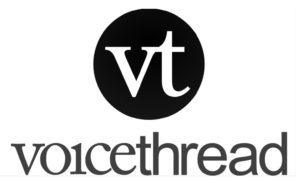
With VoiceThread (VT), group conversations are collected from anywhere in the world at any time and shared in one place, all with no software to install. A VoiceThread is a collaborative, interactive, multimedia slide show that holds images, documents, and videos. It allows people to navigate through the slides and leave comments in 5 ways: using voice (with a microphone or telephone), text, audio file, or video (via a webcam). Share a VoiceThread with others so they can record and add comments, too. Users can doodle while commenting (drawing annotation overlays), use multiple Identities, and pick which comments are shown through Comment Moderation.
VoiceThread is fully integrated with WorldClass (Desire2Learn). That means it is very easy to use and students do not have to leave the course or hassle to register for an account for VoiceThread. When anyone from the classlist enters the VT portal, it automatically recognizes who you are.
Watch this Overview to VoiceThread video to get a good overview of the tool and examine what is possible.
Faculty Examples: Click the image below to see how faculty are using VoiceThread in their courses:
*Regis sign-in to VoiceThread required
VoiceThread FAQ: Click on the image below to ask any question you may have about using VoiceThread in your course, and get answers promptly.
Basics
VoiceThread provides a means for students to engage with content and with each other in a more dynamic and engaging manner. It brings an element of presence and community among the class.
- Adding VoiceThread to your course
- Bring Asynchronous Discussion to Life with VoiceThread (Instructor Guide)
- Using VoiceThread in D2L Brightspace
- VoiceThread Quick Guide for Students
Groups
- Adding Members to a Group(Note: VoiceThread populates course group members automatically)
- Creating Groups:(Note: VoiceThread creates course groups automatically)
- Creating and Using Sub-Groups
- Deleting or Disabling a Group or Course
- Overview of Groups and Contacts
Sharing
VoiceThread New Assignment Resources from VoiceThread
- A recent upgrade is now in effect. If you haven’t gotten started with the new features yet, please check out the resources on our instructional technologies page.
What’s new?
Here are a few highlights:
– A streamlined interface
– More control for instructors
– Editable assignments
– A “student gallery” so students can easily see classmates’ VoiceThreads
– Better feedback for students - Overview of the New Assignments Tool Video
- Transitioning to the New Assignments Tool
- How To Use the New Assignments Tool (Instructor Guide)
- Submitting New Assignments (Student Guide)
Troubleshooting Tips
VoiceThread offers a variety of FREE live online webinars. You may view recordings as well if you are not able to attend synchronously. Take advantage of the free webinars!
WorldClass Tools
Using WorldClass in On-Ground Courses
Announcements
Assignments
Calendar
Chat Tool
Checklist Tool
Class Progress
Content
- WorldClass Basic Usage
- WorldClass Basic Usage (Simulation)
- Basic Content Editing
- Organizing Content and creating Modules in WorldClass(video)
- Adding content into WorldClass
- Uploading content via manage files (video)
- Adding Links to Library Materials
- Using the HTML Editor in WorldClass-Basics
- Importing content from another shell
- Importing Content from another shell (video)
- Adding Netiquette Information to your course
Discussion Forums
- Strategies for Engaging Discussion
- Tips for Engaging Discussions (video)
- WorldClass Discussion Tool Instructor Manual
- How to Create a New Discussion Forum and 1st Post Restrictions (video)
- Art of Designing Engaging Discussion Activities (video)
- WorldClass Discussion Logistics (video)
Grades
Groups
Quizzes
Rubrics Tool
Student Handouts
Survey Tool
Video
- Embed Videos
- Integrating Kaltura/MediaSpace Videos in WorldClass
- How to use the Kaltura Integration in WorldClass to add videos to your course
- Kaltura Video Quiz – turn a video into a quiz
- Record short videos (video note) for your courses(video)
- Video Note Student Guide
Zoom
Information about Yellowdig!
Zoom
Zoom Remote Virtual Office Hours
Teaching Remotely Using Zoom
- Zoom Meeting Basics
- Tips for Teaching Remotely with Zoom (Video)
- Recording with Zoom
- Pre-assigning Participants in Zoom Breakout Rooms
- Pre-assigning Participants in Zoom Breakout Rooms(video)
- Using the Zoom Polling Feature
- Handout-Quick Tip: View Video Gallery During Screen Sharing
Additional Resources